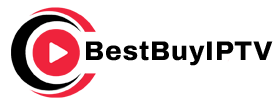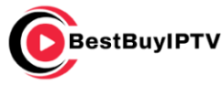Plex is a media server application that allows users to organize, stream, and access their personal media collections such as movies, TV shows, music, photos, and more. With Plex, you can also enjoy live TV, free movies, on-demand content, and podcasts, making it an all-in-one platform for home entertainment. It offers a sleek interface, cross-platform compatibility, and features like remote access and parental controls.
This guide will explore what Plex is, its features, and how to install and set it up for an optimized media streaming experience. buy 1 year iptv subscription
What is Plex?
Plex consists of two key components:
- Plex Media Server:
- The backbone of Plex, where your media files are stored, organized, and streamed to connected devices.
- Installed on a central device like a PC, NAS (Network-Attached Storage), or cloud server.
- Plex App:
- The client application installed on devices like TVs, smartphones, or streaming devices to access and stream content from the server.
Key Features of Plex
- Media Library Management:
- Automatically organizes and categorizes your movies, TV shows, music, and photos.
- Multi-Device Streaming:
- Stream content on smart TVs, smartphones, tablets, PCs, and gaming consoles.
- Remote Access:
- Stream your content from anywhere with an internet connection.
- Live TV and DVR:
- Watch and record live TV with a compatible tuner and antenna.
- On-Demand Content:
- Access a library of free movies, shows, and podcasts.
- Parental Controls:
- Restrict content with advanced parental controls.
- Offline Sync:
- Download content to watch offline with a Plex Pass subscription.
Why Use Plex?
- Centralized Media Management:
- Organize all your media in one place with automatic metadata retrieval.
- Cross-Platform Compatibility:
- Access content on virtually any device.
- Customization:
- Personalize your streaming experience with themes, libraries, and user profiles.
- Cost-Effective:
- The basic version is free, with optional upgrades via Plex Pass.
- Expandable:
- Integrates with third-party plugins and services for added functionality.
How to Install Plex
Step 1: Install Plex Media Server
The Plex Media Server is the core of the Plex ecosystem. Here’s how to install it:
On Windows
- Download the Installer:
- Go to the official Plex website.
- Download the Plex Media Server for Windows.
- Run the Installer:
- Open the downloaded file and follow the on-screen instructions to install Plex.
- Launch Plex:
- Open the server application and log in with your Plex account or create a new one.
On macOS
- Download the Installer:
- Visit the Plex website and download the macOS version.
- Install the Application:
- Drag the Plex Media Server app into the Applications folder.
- Start the Server:
- Open Plex from your Applications folder and sign in or create an account.
On Linux
- Add the Repository:
- Use the following command:bashCopy code
sudo apt install plexmediaserver
- Use the following command:bashCopy code
- Start the Service:
- Run:bashCopy code
sudo service plexmediaserver start
- Run:bashCopy code
- Access Plex:
- Open a browser and navigate to
http://localhost:32400/web.
- Open a browser and navigate to
On NAS Devices
- Check if your NAS device supports Plex (e.g., Synology, QNAP).
- Install Plex Media Server from the NAS’s app store or package center.
Step 2: Add Media to Plex
- Open Plex Dashboard:
- Access the server via
http://localhost:32400/webon the hosting device.
- Access the server via
- Add a Library:
- Click Add Library and select the type (Movies, TV Shows, Music, Photos).
- Choose Media Folder:
- Point Plex to the folder where your media is stored.
- Organize Metadata:
- Plex will automatically fetch metadata like titles, descriptions, and artwork.
Step 3: Install the Plex App
To access your media, you need the Plex client app installed on your device.
For Smart TVs
- Open the TV’s app store (e.g., LG Store, Samsung Smart Hub).
- Search for Plex.
- Download and install the app.
- Log in with your Plex account.
For Streaming Devices (e.g., Firestick, Roku)
- Go to the device’s app store.
- Search for and install Plex.
- Launch the app and log in.
For Smartphones and Tablets
- Open the Google Play Store or App Store.
- Search for Plex.
- Install the app and log in with your Plex account.
For Gaming Consoles
- Open the PlayStation Store or Microsoft Store.
- Search for Plex and install the app.
- Log in with your account.
Optimizing Plex for the Best Performance
- Use a Wired Connection:
- Connect the server to your router using Ethernet for stable performance.
- Enable Hardware Transcoding:
- If supported, enable hardware transcoding to improve streaming performance.
- Organize Media Properly:
- Use clear folder structures for movies, shows, and music to help Plex identify content.
- Update Regularly:
- Keep Plex Media Server and apps updated for the latest features and fixes.
- Adjust Quality Settings:
- Lower streaming quality on slow networks to avoid buffering.
Troubleshooting Common Plex Issues
1. Content Not Showing
- Cause: Incorrect library setup.
- Solution:
- Recheck folder paths and library types.
2. Buffering or Lagging
- Cause: Slow internet or server performance.
- Solution:
- Upgrade your internet speed or lower the playback quality.
3. Remote Access Not Working
- Cause: Network restrictions or NAT issues.
- Solution:
- Enable remote access in the Plex server settings and configure port forwarding.
Plex Pass: Is It Worth It?
Plex offers a premium subscription called Plex Pass that unlocks advanced features:
- Features:
- Offline downloads.
- Live TV and DVR.
- Hardware transcoding.
- Enhanced metadata and themes.
- Pricing:
- Monthly, yearly, or lifetime plans are available.
Who Should Use Plex?
- Media Enthusiasts:
- Perfect for organizing and streaming large media collections.
- Families:
- Offers parental controls and multi-user profiles.
- Cord-Cutters:
- Access free on-demand movies and live TV without cable.
Conclusion
Plex is an exceptional tool for anyone looking to centralize and enjoy their media collection. Its powerful media server, cross-platform compatibility, and free access to on-demand content make it a leading choice for home entertainment. Whether you’re setting up Plex for the first time or looking to optimize your experience, this guide provides all the steps and tips needed to make the most of Plex. With its flexibility and robust features, Plex is the ultimate solution for managing and streaming media across devices.
How to Integrate IPTV with Home Automation Systems