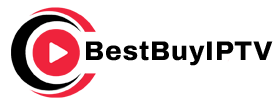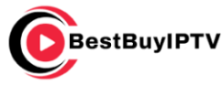Chromecast has become a popular device for streaming IPTV, offering users an easy and affordable way to bring high-quality television content to their living rooms. While Chromecast is a powerful tool for streaming, optimizing IPTV performance can make a significant difference in the quality of your viewing experience. In this guide, we will provide you with practical steps to ensure smooth IPTV streaming, enhancing video quality and minimizing buffering issues when using Chromecast.
Buy 1 Year IPTV Subscription and Enjoy Unlimited Content
What Is Chromecast?
Chromecast is a media streaming device developed by Google that plugs into your TV’s HDMI port, allowing you to stream content from your smartphone, tablet, or computer to your TV screen. It supports a variety of streaming services, including YouTube, Netflix, and IPTV services, making it a versatile tool for home entertainment.
How IPTV Works on Chromecast
IPTV (Internet Protocol Television) delivers television content over the internet rather than through traditional satellite or cable methods. Chromecast acts as a bridge, casting IPTV streams from your mobile device or computer to your TV. This allows you to watch IPTV on a larger screen, offering a more immersive experience.
Step 1: Ensuring a Strong Internet Connection
One of the most critical factors for streaming IPTV on Chromecast is ensuring you have a stable and high-speed internet connection. IPTV streams, especially high-definition content, require significant bandwidth to avoid lag and buffering.
Tips for improving your internet connection:
- Use a wired connection: If possible, connect your Chromecast device directly to your router using an Ethernet adapter. This provides a more stable and faster connection compared to Wi-Fi.
- Upgrade your internet plan: Ensure your internet plan supports sufficient bandwidth for high-quality IPTV streaming. A minimum speed of 25 Mbps is recommended for HD streams.
- Use the 5 GHz Wi-Fi band: If you’re using Wi-Fi, connect to the 5 GHz band for better performance compared to the standard 2.4 GHz band.
Step 2: Adjusting Chromecast Settings for Optimal Performance
To ensure the best possible performance when streaming IPTV, make sure your Chromecast device is properly set up.
Recommended Chromecast settings:
- Update Chromecast software: Ensure your Chromecast is running the latest firmware to benefit from performance improvements and bug fixes.
- Enable the correct resolution: Chromecast supports various video resolutions, including HD and 4K. To optimize IPTV performance, choose the resolution that matches your TV’s capabilities.
- Disable background apps: Close any apps or tabs running in the background on your casting device to avoid consuming bandwidth or processing power.
Step 3: Choosing the Right IPTV App
Not all IPTV apps offer the same quality of service. Choosing a high-quality IPTV app for Chromecast ensures that you receive the best streaming experience.
Top IPTV apps for Chromecast:
- VLC Media Player: VLC is a free and open-source media player that supports IPTV streaming. It works seamlessly with Chromecast and allows you to stream content with minimal buffering.
- IPTV Smarters Pro: This app is designed specifically for IPTV services and supports Chromecast integration, allowing you to cast content directly to your TV.
- GSE Smart IPTV: GSE Smart IPTV supports a wide variety of IPTV formats and integrates well with Chromecast, offering high-quality streams and an easy-to-use interface.
Step 4: Using VPN for Better Performance
Sometimes, streaming IPTV content can be hindered by geo-restrictions or network throttling. Using a Virtual Private Network (VPN) can help mitigate these issues by masking your location and providing a secure, fast connection.
How a VPN improves IPTV streaming:
- Bypass geo-blocked content: Some IPTV channels may be restricted to specific regions. A VPN allows you to connect to a server in the region where the content is available.
- Prevent ISP throttling: Some internet service providers (ISPs) may throttle your connection when streaming large amounts of data. A VPN can hide your activity and prevent this throttling, improving streaming quality.
Step 5: Troubleshooting Buffering and Lag Issues
Despite taking all the necessary precautions, you might still experience occasional buffering or lag. Here are some troubleshooting tips to help resolve these issues:
Tips to fix IPTV buffering and lag:
- Lower the video quality: If you’re experiencing buffering, try lowering the resolution of your IPTV stream. Most IPTV apps allow you to adjust video quality manually.
- Restart your Chromecast and router: Power cycle your Chromecast and your router to clear any temporary network issues that may be causing performance problems.
- Use a less congested Wi-Fi channel: If there are too many devices connected to your Wi-Fi network, it can cause congestion. Use a Wi-Fi analyzer tool to find the least congested channel for your network.
Ensuring Safe MAG Box update: Avoid Malware complete guide
Step 6: Enhancing Audio and Video Quality
Improving the overall quality of your IPTV stream on Chromecast also involves optimizing audio and video settings.
Tips to improve video and audio quality:
- Adjust the color settings: Some users may experience color distortion or poor picture quality. Adjust the color settings on your TV or Chromecast to enhance the image.
- Enable surround sound: For a richer audio experience, enable surround sound settings if your TV and sound system support it.
- Use HDMI Audio Return Channel (ARC): If you have a soundbar or AV receiver, ensure that ARC is enabled to improve audio syncing and quality.
FAQs:
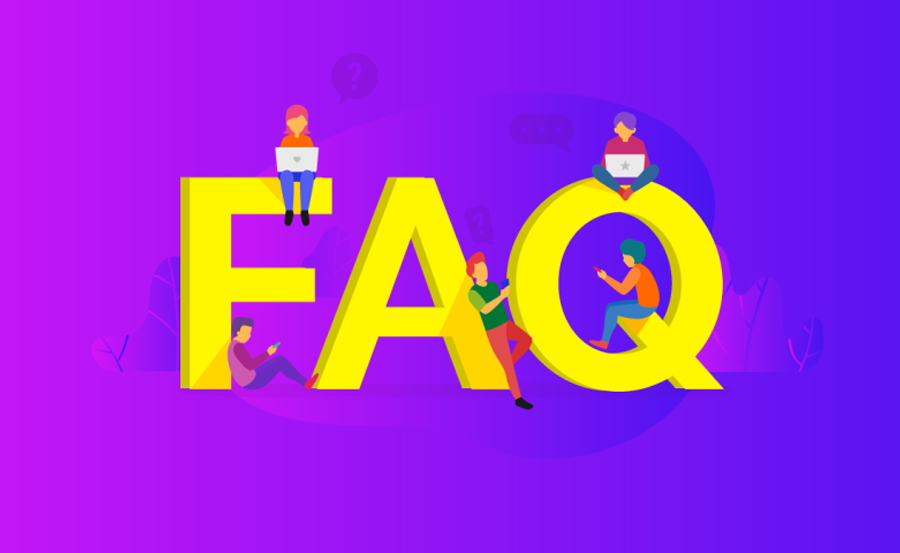
Q1: Why is my IPTV stream buffering on Chromecast?
- A1: Buffering is typically caused by a slow internet connection or high traffic on your network. Ensure you have sufficient bandwidth and that your Chromecast is connected to the 5 GHz Wi-Fi band or via Ethernet for better performance.
Q2: How do I know if my Chromecast is up to date?
- A2: You can check for updates on your Chromecast by opening the Google Home app, selecting your Chromecast device, and going to device settings. From there, check for any available updates.
Q3: Can I use a VPN to improve IPTV streaming on Chromecast?
- A3: Yes, using a VPN can help bypass geo-restrictions and prevent ISP throttling, which may improve streaming performance.
Q4: What are the best IPTV apps for Chromecast?
- A4: Some of the best IPTV apps for Chromecast include VLC Media Player, IPTV Smarters Pro, and GSE Smart IPTV.
Closing Thoughts:
Streaming IPTV on Chromecast can provide an excellent viewing experience when optimized properly. By ensuring a strong internet connection, configuring your Chromecast settings correctly, selecting the right IPTV apps, and troubleshooting any performance issues, you can enjoy smooth, high-quality IPTV streaming. Whether you are streaming live TV or on-demand content, these tips will help you get the most out of your IPTV experience on Chromecast.
How to Perform a Manual MAG Firmware Update