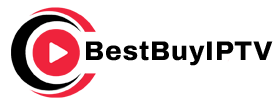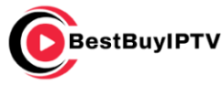Smart TVs have become a popular way to enjoy IPTV (Internet Protocol Television) services, providing access to live TV, on-demand movies, and global streaming content. However, DNS (Domain Name System) settings, which resolve domain names into IP addresses, can impact the quality of your IPTV experience. By changing the DNS on your Smart TV, you can reduce buffering, improve channel loading times, and even bypass geo-restrictions. want buy 1 year IPTV Susbscription
This detailed guide will explain why DNS matters for IPTV, the benefits of changing DNS on your Smart TV, and provide step-by-step instructions for various brands.
Why is DNS Important for IPTV on Smart TVs?
DNS is like the phonebook of the internet, connecting your Smart TV to IPTV servers by translating domain names into IP addresses. Default DNS servers provided by your ISP are often slow, congested, or even throttled, which can negatively impact IPTV performance.
Key Benefits of Changing DNS for IPTV
- Faster Channel Loading: Reduces the time it takes for IPTV servers to respond.
- Improved Streaming Stability: Avoids interruptions and disconnections during playback.
- Access to Geo-Blocked Content: Unblock IPTV channels that are restricted in your region.
- Reduced Buffering: Speeds up content delivery for smoother streaming.
- Bypass ISP Throttling: Prevent your ISP from intentionally slowing down IPTV data.
Best DNS Providers for IPTV on Smart TVs
Here are the top DNS providers to optimize IPTV performance on your Smart TV:
- Google DNS
- Primary DNS:
8.8.8.8 - Secondary DNS:
8.8.4.4 - Free, fast, and reliable for general streaming.
- Primary DNS:
- Cloudflare DNS
- Primary DNS:
1.1.1.1 - Secondary DNS:
1.0.0.1 - Known for low latency and privacy protection.
- Primary DNS:
- OpenDNS
- Primary DNS:
208.67.222.222 - Secondary DNS:
208.67.220.220 - Offers additional security features like malware blocking.
- Primary DNS:
- Smart DNS Proxy
- Custom DNS addresses provided upon subscription.
- Specializes in unblocking geo-restricted IPTV content.
- Quad9 DNS
- Primary DNS:
9.9.9.9 - Secondary DNS:
149.112.112.112 - Focuses on security and blocking malicious domains.
- Primary DNS:
How to Change DNS on Smart TVs
Below are step-by-step instructions to change DNS settings on the most popular Smart TV brands. The process is similar across brands but may vary slightly depending on the model and firmware.
1. Samsung Smart TVs
- Press the Home button on your remote to access the main menu.
- Navigate to Settings > General > Network.
- Select Network Status and then IP Settings.
- Change DNS Settings to Enter Manually.
- Input your preferred DNS address (e.g., Google DNS:
8.8.8.8). - Save and exit.
2. LG Smart TVs
- Press the Settings button on your remote and navigate to All Settings.
- Select Network > Wi-Fi Connection or Wired Connection (Ethernet).
- Click on Advanced Settings.
- Turn off Set Automatically under DNS.
- Enter your preferred DNS server addresses manually.
- Save and restart the TV.
3. Sony Android TVs
- Open the Settings menu from your home screen.
- Navigate to Network > Advanced Settings.
- Select IP Settings and change the DNS mode to Manual.
- Input the primary and secondary DNS addresses.
- Save and restart the TV.
4. TCL Smart TVs
- Go to Settings > Network > Wireless/Wired Connection.
- Select Advanced Network Settings.
- Change DNS Settings from Automatic to Manual.
- Input the DNS server addresses of your choice.
- Save changes and reboot the TV.
How AI Improves Content Recommendations in IPTV
5. Hisense Smart TVs
- Press the Menu button on your remote.
- Navigate to Network Settings.
- Select your active connection and go to Advanced Options.
- Set DNS Mode to Manual and input the DNS addresses.
- Save and restart the TV.
Testing Your New DNS Settings

After changing your DNS, test the configuration to ensure it works as expected:
- Stream IPTV Content:
- Open your IPTV app and observe if channels load faster and buffering is reduced.
- Use a DNS Test Tool:
- Online tools like
dnsleaktest.comcan verify the DNS server being used.
- Online tools like
- Monitor Performance:
- Test during peak and non-peak hours to ensure consistent improvement.
Troubleshooting DNS Issues on Smart TVs
If you experience problems after changing DNS settings, try the following:
- Double-Check DNS Entries:
- Ensure you entered the correct DNS addresses without typos.
- Restart Your TV and Router:
- Rebooting both devices can resolve temporary connectivity issues.
- Switch DNS Providers:
- If performance doesn’t improve, try another DNS provider (e.g., switch from Google DNS to Cloudflare DNS).
- Reset Network Settings:
- Restore your TV’s network settings to default and reconfigure the DNS manually.
Why Change DNS at the Router Level?
Changing DNS on your Smart TV improves IPTV performance on that specific device. However, if you have multiple IPTV-enabled devices (e.g., Firestick, Smart TV, or smartphones), changing DNS on your router applies the settings to your entire network.
How to Do It:
- Access your router’s admin panel (usually by entering
192.168.1.1in a browser). - Navigate to DNS Settings under the WAN or Internet section.
- Replace the primary and secondary DNS servers with your preferred options.
- Save changes and restart your router.
Benefits of Changing DNS for IPTV on Smart TVs
- Improved Streaming Speeds:
- Faster DNS resolution ensures quicker channel loading and smoother playback.
- Reduced Buffering:
- Optimized DNS routes data more efficiently, minimizing buffering.
- Access Geo-Restricted Content:
- Unlock international IPTV channels by bypassing regional blocks.
- Bypass ISP Throttling:
- Prevent your ISP from slowing down IPTV traffic.
- Enhanced Security:
- Protect your Smart TV from accessing malicious domains.
Conclusion
Changing DNS on your Smart TV is an easy yet effective way to enhance IPTV performance. By using a reliable DNS provider and following the steps outlined in this guide, you can enjoy faster channel loading, reduced buffering, and access to geo-restricted content. For the best results, consider experimenting with multiple DNS providers to find the one that offers optimal performance for your location.
what is pelex and how can install?