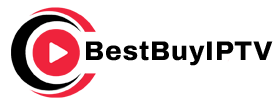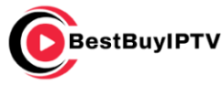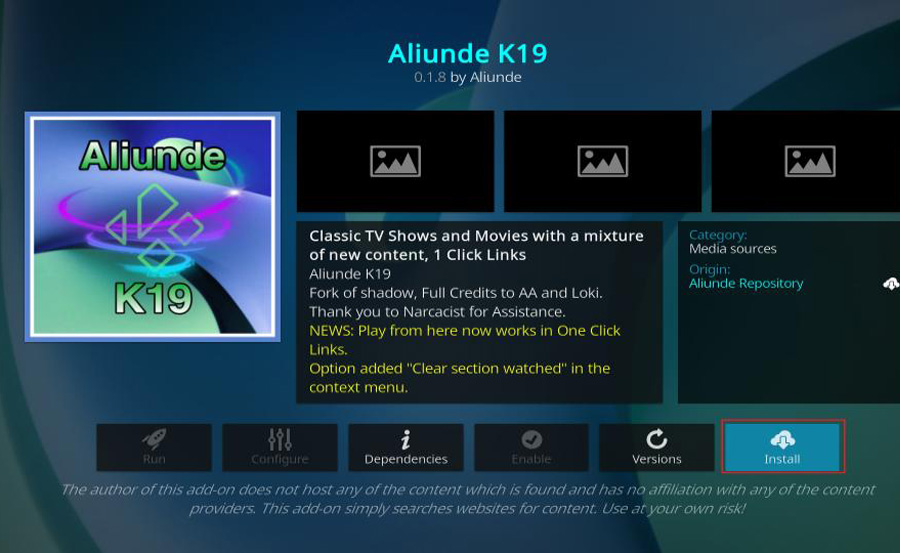The Aliunde Kodi Addon is a versatile and comprehensive add-on that allows users to stream a wide range of content, including movies, TV shows, live TV, music, and more. Its user-friendly interface, compatibility with Real-Debrid, and vast content library make it a must-have for Kodi users on devices like FireStick, Android TV, and others. This guide provides a detailed step-by-step process to install and use the Aliunde Addon on your FireStick. want Buy 6 Months IPTV subscription
What is Aliunde Kodi Addon?
The Aliunde Addon is a third-party Kodi add-on available through the Aliunde Repository. It provides:
- Movies: Access thousands of movies, including the latest releases.
- TV Shows: Browse and watch trending and classic TV series.
- Music: Stream audio tracks and music videos.
- Kids Content: A dedicated section for cartoons, kids’ movies, and more.
- Radio and Karaoke: A unique offering of online radio stations and karaoke.
Aliunde is designed for both free and premium users, with Real-Debrid integration enabling high-quality, buffer-free streaming links.
Why Choose Aliunde Kodi Addon?
- Wide Content Library: Movies, TV shows, music, and even karaoke content.
- Real-Debrid Integration: High-quality streams with premium services.
- User-Friendly Interface: Easy navigation and organized categories.
- Compatibility: Works seamlessly on FireStick, Android TV, and other Kodi-compatible devices.
- Regular Updates: Keeps the content library and functionality fresh.
Prerequisites
Before you begin, ensure the following:
- Kodi Installed on FireStick:
- If you haven’t installed Kodi, use the Downloader app and visit
https://kodi.tv/downloadto download the latest version.
- If you haven’t installed Kodi, use the Downloader app and visit
- Enable Unknown Sources in Kodi:
- This is required to install third-party add-ons like Aliunde.
Step-by-Step Installation Guide
Step 1: Enable Unknown Sources in Kodi
- Open Kodi.
- Go to Settings (gear icon) → System.
- Navigate to Add-ons in the left menu.
- Toggle on Unknown Sources.
- Confirm the warning by selecting Yes.
Step 2: Add Aliunde Repository Source
- Return to Settings → File Manager.
- Select Add Source → <None>.
- Enter the following URL:
https://fuse99.com/aliunde/. - Click OK.
- Name the source Aliunde and click OK.
Step 3: Install the Aliunde Repository
- Go back to Settings → Add-ons.
- Select Install from zip file.
- If prompted with a warning, click Yes.
- Choose Aliunde (the source you named earlier).
- Select the file named
repository.aliunde-x.x.x.zip. - Wait for the notification: Aliunde Repository Installed.
Step 4: Install the Aliunde Add-on
- Select Install from Repository.
- Choose Aliunde Repository.
- Navigate to Video Add-ons.
- Select Aliunde and click Install.
- Confirm any additional dependencies by clicking OK.
- Wait for the notification: Aliunde Add-on Installed.
Step 5: Access and Use Aliunde Add-on
- Go to Add-ons → Video Add-ons from the Kodi home screen.
- Launch Aliunde.
- Browse through categories such as:
- Movies
- TV Shows
- Live TV
- Kids
- Music
- Radio
- Karaoke
- Documentaries
- Select your desired category and start streaming.
Optional: Integrate Real-Debrid
To access high-quality and buffer-free streaming links, integrate Real-Debrid with Aliunde:
- Launch Aliunde and go to Settings.
- Navigate to Debrid and select Re-auth Real-Debrid.
- A code will appear on the screen.
- Visit https://real-debrid.com/device on a browser and enter the code.
- Once authorized, Real-Debrid will be integrated.
Features of Aliunde Add-on
- Comprehensive Content:
- Movies, TV shows, live TV, kids content, music, and more.
- Premium and Free Links:
- Real-Debrid users enjoy premium links, while non-Debrid users can access free links.
- User-Friendly Interface:
- Well-organized categories and simple navigation.
- Unique Offerings:
- Includes karaoke and radio streaming.
- Regular Updates:
- Keeps the add-on fresh and fully functional.
Troubleshooting Common Issues
1. No Streams Available
- Ensure a stable internet connection.
- Use Real-Debrid for more reliable links.
2. Add-on Installation Fails
- Check the repository URL for typos.
- Restart Kodi and reinstall the repository.
3. Buffering During Playback
- Lower the stream quality to HD or SD.
- Use a VPN to avoid ISP throttling.
4. Add-on Not Working
- Clear Kodi’s cache.
- Reinstall the add-on from the repository.
Why Use a VPN with Aliunde Kodi Add-on?
Using a VPN ensures your privacy and security while streaming:
- Encrypts your internet connection.
- Hides your IP address from ISPs and third parties.
- Bypasses geo-restrictions for global content access.
Recommended VPNs for Kodi:
- ExpressVPN
- NordVPN
- Surfshark
Legal Disclaimer
Aliunde is a third-party Kodi add-on. It does not host or distribute content. Ensure you have the legal rights to access any streamed material. Use official and legal streaming sources.
Conclusion
The Aliunde Kodi Add-on is a versatile and reliable tool for streaming a wide variety of content on your FireStick. Its integration with Real-Debrid and user-friendly interface make it an excellent choice for both casual and advanced Kodi users. Follow this guide to install and set up Aliunde for an enhanced streaming experience. Don’t forget to use a VPN for privacy and security.
How AI Improves Content Recommendations in IPTV