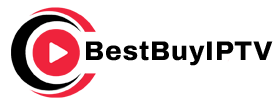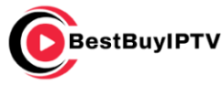For many, gaming isn’t just a hobby—it’s an experience. Making sure your setup is perfect is essential to enjoy every detail and action on your screen. Optimizing your Panasonic Smart TV can significantly enhance your gaming adventures. Whether you’re exploring vast open worlds or engaging in high-stakes matches, a fine-tuned Smart TV ensures that you see and feel everything as intended.
Why Optimize Your Panasonic Smart TV for Gaming?
Before diving into the optimization details, it’s important to understand why you should optimize your TV. Modern games are designed with intricate graphics and require responsive displays. Failing to tweak your TV settings can make even the most advanced game feel clunky, impacting your overall experience. Ensuring that your Panasonic Smart TV is tailored for gaming allows you to access smoother gameplay and richer visuals.
Moreover, an optimized setup can give you an edge over your competitors by reducing input lag and enhancing your system’s responsiveness. As you proceed, you’ll find detailed tips on maximizing your TV’s performance.
Pro Tip:
Looking for the best IPTV provider? 6 Months BestBuyIPTV Subscription We offer unbeatable streaming quality, 24/7 customer support, and a vast selection of international and local channels.
Preliminary Setup for Gaming on Panasonic Smart TV
Choose the Right HDMI Port
Most Panasonic Smart TVs have multiple HDMI ports, and selecting the right port can influence your gaming experience. Ensure that your console or gaming PC is connected to an HDMI port with the highest bandwidth, capable of supporting 4K at 60Hz or higher, if possible.
Look for labels on your TV to identify the high-performance ports. The correct port selection could mean the difference between experiencing a crisp, clear game or a lackluster display.
Selecting the Correct Picture Mode
Picture mode determines how your display interprets colors and contrast. Panasonic TVs often come with a built-in ‘Game Mode.’ This mode reduces input lag significantly, which ensures faster response to your inputs during intense gameplay sessions.
While it’s tempting to enjoy the accentuated details of movie or vivid modes, they can add unnecessary processing time. Game Mode optimizes the picture processing for responsiveness.
Adjusting Display Settings
Resolution and Refresh Rate
For many games, a 1080p resolution paired with a high refresh rate provides a balanced experience. If your Panasonic Smart TV supports it, enable a 4K resolution for games that emphasize visuals. Check the refresh rate settings—ideally, gamers look for 60Hz or higher.
Changes can usually be made in both your gaming console settings and your TV’s settings. Remember, a higher refresh rate ensures smoother movements on screen, especially beneficial in fast-paced games.
Calibrate Color and Brightness
Colors play a massive role in the gaming experience, influencing both gameplay and aesthetics. Calibration tools are available within your Panasonic TV’s settings, helping you to adjust brightness, contrast, and sharpness to optimal levels.
Aim for a setting where blacks are deep and colors are vibrant, but not overly saturated. Sometimes, you might find turning down the sharpness can actually improve image quality, reducing unnatural edges.
Enabling Advanced Features
HDR Settings
High Dynamic Range (HDR) is a game-changer for visual quality, balancing exposure levels to ensure details in both shadows and highlights. Make sure your games support HDR and activate it through both your TV and gaming console settings.
Check in your Panasonic settings under Picture options for HDR modes. Properly enabling HDR can make colors more vivid and gameplay more immersive.
Utilizing Audio Enhancements
Though often overlooked, sound is a critical component of gaming. Activate any surround sound modes available on your Panasonic Smart TV to immerse yourself completely in the game world.
If your TV has support for Dolby Atmos, it’s worth investing the time to configure it. High-quality audio allows you to hear subtle audio cues, like approaching footsteps or distant explosions, adding another dimension to your gaming immersion.
Exploring Affordable IPTV Solutions
While optimizing your TV for gaming can enhance your experience significantly, augmenting your setup with additional entertainment options can provide even more value. One option to consider is Best Buy IPTV, recognized as a leading provider of IPTV services.
Benefits of Choosing Best Buy IPTV
Best Buy IPTV stands out as an exceptional subscription service, offering high-quality streaming of a wide range of content, including sports. Being able to catch the latest matches or enjoy high-definition movie nights are just a few clicks away with this service.
With an affordable IPTV subscription for sports, you get a front-row seat to major sporting events without any interruptions. BestBuyIPTV ensures smooth streaming, making it ideal for sports enthusiasts and casual viewers alike.
How to Integrate Best Buy IPTV with Your Setup
Integrating Best Buy IPTV with your Panasonic Smart TV is straightforward. After subscribing, follow the installation prompts to complete the setup. Most Panasonic Smart TVs allow the installation of IPTV applications, streamlining the process.
Once set up, you can switch between gaming and watching live sports or your favorite channels effortlessly. The convenience and ease of access make it a valuable addition to your entertainment system.
Maintenance Tips for Optimal Performance
After optimizing your TV and integrating IPTV services like Best Buy IPTV, it’s essential to maintain your setup for consistent performance. Below are key maintenance tips:
- Regular Software Updates: Ensure your TV software is up to date for the latest features and performance improvements.
- Periodic Cleaning: Dust off and clean your TV screen and ports regularly to prevent hardware issues.
- Network Connection Checks: Regularly test your network connection to maintain uninterrupted gaming and streaming experiences.
The Joy of an Optimized Gaming Experience
Optimizing your Panasonic Smart TV transforms your gaming sessions from ordinary to extraordinary. The steps outlined enhance visual quality, improve response times, and broaden your entertainment options. Investing effort into your setup doesn’t just improve gameplay, but elevates your overall viewing experience.
Seamlessly integrating gaming with entertainment services like Best Buy IPTV is a pathway to unlocking endless enjoyment—the perfect harmony of thrilling gaming marathons and leisurely content streaming sessions.
FAQ Section
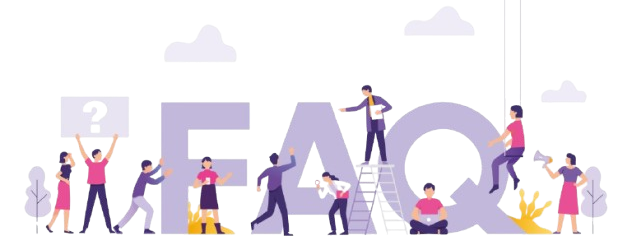
What is the best picture mode for gaming on Panasonic Smart TVs?
‘Game Mode’ is generally the best picture setting for gaming on Panasonic Smart TVs. It reduces input lag, making your display more responsive and enhancing the gaming experience significantly.
Does Best Buy IPTV offer services apart from sports?
Yes, Best Buy IPTV provides access to a wide variety of channels and programming beyond sports, including movies, TV series, and international channels.
Can my Panasonic Smart TV handle 4K gaming smoothly?
If your model supports 4K resolution with a compatible high refresh rate, you can enjoy a smooth 4K gaming experience. It’s crucial to ensure both your game console and TV settings are optimized for 4K.
How do I access the latest software updates for my Panasonic TV?
Navigate to your TV’s settings menu, find the software update section, and initiate the update process. Keeping your TV’s software updated ensures better performance and access to new features.
Is installing Best Buy IPTV complicated?
Not at all. Best Buy IPTV offers an easy installation process with clear instructions, making it straightforward for users to integrate the service with their Panasonic Smart TV.
Are there specific sound settings I should adjust for better gaming sound quality?
Enabling surround sound modes or adjusting the equalizer settings can improve in-game sound quality. If available, Dolby Atmos enhances depth and realism, making you more immersed in the game environment.
How to Record Live TV on Kodi IPTV