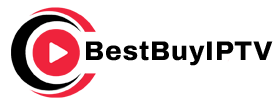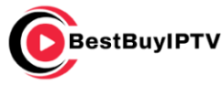Enigma2, a popular open-source platform, offers IPTV enthusiasts a versatile and efficient way to stream their favorite content. This guide provides a step-by-step walkthrough for beginners and advanced users alike, showing how to set up and optimize IPTV streaming on Enigma2 for an exceptional viewing experience.
Buy 12 Month IPTV and Start Watching
Why Choose Enigma2 for IPTV?
Enigma2 is favored for its flexibility, customization options, and high-quality support for IPTV. Key advantages include:
- Open-Source Flexibility: Enigma2 allows for extensive customization, letting you optimize IPTV settings.
- Powerful Performance: Its efficient handling of IPTV streaming offers smooth playback.
- Compatibility: Enigma2 is compatible with a wide range of plugins and extensions, making it ideal for IPTV setups.
Essential Requirements
Before diving into the setup, ensure you have the following:
- Enigma2 Device: Choose a compatible set-top box (e.g., Dreambox, Vu+).
- IPTV Subscription: Obtain an active subscription and an M3U URL or Xtream Codes.
- Internet Connection: A stable connection, ideally 15 Mbps or higher, for smooth streaming.
Step-by-Step Guide to Setting Up IPTV on Enigma2
Step 1: Access the Enigma2 Interface
- Power on your Enigma2 device and access the main menu.
- Use your remote to navigate to Settings > System.
Step 2: Install an IPTV Plugin
Enigma2 requires a plugin to play IPTV channels. XtreamTV or IPTV Player plugins are commonly used. Here’s how to install a plugin:
- Go to the Plugin Browser in the main menu.Using IPTV in Business: Solutions for Corporate TV Networks
- Choose Download Plugins and browse for an IPTV plugin (e.g., IPTV Player).
- Select and install the plugin, then restart your device to apply changes.
Step 3: Add IPTV Playlist to Enigma2
Once you have the plugin installed, add your IPTV details:
- Open the IPTV plugin.
- In the plugin settings, choose Add Playlist.
- Enter your M3U URL or Xtream Codes provided by your IPTV provider.
- Save your settings, and the channels should load onto your Enigma2 device.
Step 4: Organize and Customize Channels
With your playlist loaded, Enigma2 allows you to organize channels for easier access:
- Go to the Channel List in your plugin.
- Create favorites lists or categorize channels by genre (sports, movies, news) for quick navigation.
- Adjust settings for sorting or hiding channels if needed.
Step 5: Optimize Video Settings for Better Streaming
To ensure the best picture quality and minimize buffering, fine-tune the video settings:
- Go to Settings > Video in your IPTV plugin.
- Adjust video resolution, buffer size, and quality settings based on your internet speed.
Advanced Tips for Enigma2 IPTV Streaming
1. Use EPG (Electronic Program Guide)
Adding EPG data enhances the viewing experience by providing program schedules. Many IPTV providers offer EPG links that can be integrated into Enigma2.
- In your IPTV plugin, go to Settings > EPG.
- Enter the EPG URL from your IPTV provider.
- Reload the EPG to see program schedules.
2. Explore Custom Plugins and Extensions
The Enigma2 community offers a range of plugins for weather, streaming quality improvements, and even recording live TV. Browse the Plugin Browser to find additional features that can improve your experience.
3. Enable Timeshift for Live Channels
With Enigma2’s timeshift feature, you can pause and rewind live IPTV channels:
- Go to Settings > Timeshift in your plugin.
- Enable timeshift and allocate storage space if required.
- Use your remote to pause and rewind live TV when watching.
4. Troubleshoot with Network Test
If buffering occurs, check network stability:
- Go to Settings > Network > Network Test.
- Run a network test to verify your connection speed.Decoding IPTV Protocols: How Does Your Stream Reach You?
- Consider switching to Ethernet if using Wi-Fi to improve stability.
Troubleshooting Common Enigma2 IPTV Issues
Problem 1: Channels Not Loading
- Solution: Double-check your M3U URL or Xtream Codes and ensure they are active. Reload the playlist or contact your IPTV provider if the problem persists.
Problem 2: Buffering During Streaming
- Solution: Lower the video quality in settings or upgrade your internet speed. Alternatively, try clearing cache files in the plugin to improve performance.
Problem 3: EPG Not Displaying Correctly
- Solution: Verify the EPG URL and reload the EPG data. You may need to adjust the time zone settings in Enigma2 to align with your provider’s EPG data.
Problem 4: Audio Sync Issues
- Solution: In the plugin’s audio settings, look for an option to adjust audio sync. Restart the channel or device if the problem continues.
Benefits of Enigma2 for IPTV Enthusiasts
With Enigma2, you gain a level of control that other platforms often lack:
- Plugin Versatility: Access plugins for live recording, streaming apps, and much more.
- User Customization: Tailor your IPTV experience with channel organization, EPG integration, and video quality settings.
- High Performance: Enigma2’s efficient processing power makes it suitable for high-quality IPTV streaming, even in 4K.
Final Thoughts
Enigma2 is a powerful platform for IPTV, providing flexibility and customization for users seeking a high-quality streaming experience. By following this guide, you’ll be able to set up IPTV from scratch and maximize your viewing experience with advanced settings. With stable internet, the right plugins, and some customization, you can enjoy IPTV on Enigma2 with minimal interruptions. Whether you’re a beginner or looking to enhance your setup, Enigma2 is an excellent choice for IPTV enthusiasts.