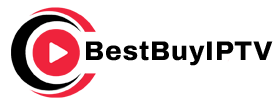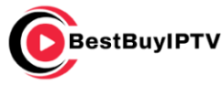Updating the firmware on your LG Smart TV is a crucial step to ensure that your IPTV services function properly and that you can access the latest features and improvements. This guide will walk you through the process of updating the firmware on your LG Smart TV to ensure a smooth IPTV streaming experience. Whether you’re troubleshooting issues or simply trying to improve your TV’s performance, updating your firmware is a key step.
Buy 1 Year IPTV Subscription and Enjoy Unlimited Content
Why Update Your LG Smart TV Firmware?
Before diving into the steps, let’s explore why keeping your firmware up to date is important:
- Improved Performance: Firmware updates often include optimizations that enhance your TV’s overall performance. This can lead to smoother streaming and faster response times.
- Bug Fixes: Updates typically resolve software bugs, which may be affecting IPTV functionality, buffering issues, or audio/video synchronization.
- New Features: LG releases firmware updates to add new features and improvements to its TVs, including compatibility with the latest IPTV apps and services.
- Security: Firmware updates can also address security vulnerabilities, ensuring your IPTV services and personal data are safe.
Step-by-Step Guide to Updating LG Smart TV Firmware
Step 1: Check Your Current Firmware Version
Before updating your TV, it’s a good idea to check which version of the firmware you’re currently running.
- Press the Settings button on your LG remote.
- Navigate to All Settings > General.
- Scroll down and select About This TV.
- In the Software Information section, you’ll see your current firmware version. If you’re unsure whether an update is necessary, compare this version with the latest version available on the LG support website.
Step 2: Enable Automatic Updates (Optional)
For future convenience, you can enable automatic updates so that your LG Smart TV installs firmware updates as soon as they are available.
- Go to Settings > All Settings > General.
- Select About This TV.
- Toggle the Automatic Updates option to On.
- This will allow your TV to download and install firmware updates automatically in the background.
Step 3: Update Firmware Manually
If you prefer to update your TV manually, follow these steps:
- Connect your TV to the internet: Make sure your LG Smart TV is connected to the internet via Wi-Fi or Ethernet. Firmware updates can only be installed when your TV is connected to the internet.
- Navigate to the Update Option:
- Go to Settings > All Settings > General > About This TV.
- Under Software Update, select Check for Updates. If an update is available, your TV will prompt you to download and install it.
- Download and Install the Update:
- If an update is available, the TV will begin downloading it automatically. Once the download is complete, the TV will prompt you to install the update.
- Click Install, and your TV will restart. The update process may take several minutes, during which your TV will reboot several times.
- Wait for the TV to Finish the Update: After installation, your TV will reboot, and the update will be applied. Your LG Smart TV will now be running the latest firmware.
Step 4: Verify the Update
Once the update is installed, you can verify it by checking the firmware version again in the About This TV section. The new version number should match the latest available version.
Change DNS Settings on Smart TVs for enhance
Troubleshooting Common Update Issues
Even with a straightforward update process, issues may arise. Here are some common problems and solutions:
- No Update Available: If the Check for Updates option shows no updates available but you know a new version is out, check your internet connection. Make sure your TV is connected to a stable Wi-Fi or Ethernet network.
- Update Fails to Install: If the update fails to install, try restarting your TV and checking for updates again. If the issue persists, perform a factory reset and try updating once more.
- IPTV Not Working After Update: If IPTV apps or services stop working after the firmware update, try restarting the IPTV app or your TV. In some cases, you may need to reinstall the IPTV app from the LG Content Store to ensure compatibility.
FAQs about LG Smart TV Firmware and IPTV
Q: How often should I update the firmware on my LG Smart TV?
A: It’s recommended to check for firmware updates at least every few months to ensure your TV is running the latest version and to benefit from performance enhancements.
Q: Can firmware updates improve my IPTV experience?
A: Yes! Firmware updates often include optimizations for streaming services, which can improve the performance and reliability of IPTV services.
Q: What happens if I don’t update my LG Smart TV?
A: Not updating your TV can lead to security vulnerabilities, slower performance, and an inability to access the latest features and IPTV compatibility.
Q: Is it safe to update my LG Smart TV firmware?
A: Yes, LG firmware updates are safe and designed to improve your TV’s functionality. Always ensure you’re using a stable internet connection during the update process to prevent issues.
Final Thoughts on Updating LG Smart TV Firmware for IPTV
Updating the firmware on your LG Smart TV is essential for maintaining optimal performance and compatibility with IPTV services. Regularly updating your TV ensures access to the latest features, fixes bugs, and provides security improvements. Whether you’re troubleshooting or simply enhancing your TV’s performance, this process is easy to follow and essential for a seamless IPTV experience.
Reviewing IPTV Services with Comprehensive Channel Guides
Meta Title and Description
- Meta Title: How to Update LG Smart TV Firmware for IPTV | Step-by-Step Guide
- Meta Description: Keep your LG Smart TV updated for optimal IPTV performance. Follow this simple guide to update your firmware and ensure smooth streaming.