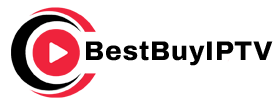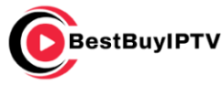If you’re considering expanding your entertainment options with a Roku device, you’re definitely not alone. With the growing demand for cutting-edge streaming solutions, Roku stands out as a popular choice that transforms ordinary television into a powerhouse of media content. But before you jump into this digital revolution, it’s paramount to understand the compatibility of Roku with your TV. Let’s take a closer look at the essentials you need to check before establishing that connection.
Why Choose Roku for Your Streaming Needs?
Roku devices have gained popularity because of their simplicity and efficiency. The reason they resonate so well with users is due to their user-friendly interface and versatile features. Moreover, Roku avoids the confusion that often comes with choosing the right streaming device by offering a range of options that cater to different needs and budgets.
Aside from its ease of use, Roku provides access to thousands of streaming channels. Whether you’re a fan of classic movies or the latest blockbuster series, you’ll find it all here. Additionally, Roku is compatible with major streaming services, ensuring that you have a comprehensive entertainment suite at your fingertips.
What Roku Models Are Available?
When it comes to choosing the right Roku model, there’s something for everyone. The Roku Express, for example, is perfect for newcomers looking for an affordable entry into the world of streaming. On the other hand, the Roku Ultra offers a premium experience with advanced features like voice control and top-notch video quality.
Each model, whether it’s the Roku Streaming Stick or Roku Premiere, comes with its own set of benefits. Therefore, understanding your personal preferences and requirements will help you make the best choice for your streaming setup.
Features to Consider When Selecting a Roku
- Resolution: Do you want full HD or ultra HD 4K?
- Audio Support: Does it support Dolby or DTS for an immersive sound experience?
- Remote Control: Would you prefer voice control or standard buttons?
- Ports: Make sure your TV’s ports align with the device’s requirements.
Understanding TV and Roku Compatibility Basics
The first step in setting up Roku is ensuring that it is compatible with your television. Generally, most modern TVs will support a Roku device without any issues. However, there are several factors to consider to ensure seamless functionality.
Check Your TV’s Input Options
Before purchasing a Roku device, it’s crucial to verify your TV’s input options. Most Roku models require an HDMI port, which is standard in modern flat-screen TVs. If your television is older and lacks an HDMI input, you may need an adapter to make connections possible.
Also, confirm the number of available HDMI ports if you have multiple devices to connect. Having an alternate plan, like an HDMI switch, could help juggle your devices smoothly.
Assess Your TV’s Resolution Capability
Roku offers different models with varying video quality—from HD and Full HD to 4K and HDR. To fully enjoy the best video experience, your TV must support the resolution offered by the Roku device you choose. For example, if you pick a 4K Roku model, your TV needs to support 4K resolution to enjoy the full picture quality.
It’s worthwhile to double-check your TV’s specifications or manufacturer guidelines for clarity regarding compatibility. This can save future hassle and ensure a smooth viewing experience.
Network Connectivity: A Critical Component
An essential aspect of using Roku is retrieving content from the internet. For this reason, your home network setup plays a critical role in your streaming success. A stable Wi-Fi connection or an Ethernet port can often be the deciding factor between a seamless stream or constant buffering.
Verifying Your Wi-Fi Strength and Coverage
Streaming requires consistent and reliable internet connectivity. Check the strength and reach of your Wi-Fi signal in the room where you plan to set up your Roku device. Weak signals can degrade video quality and cause interruptions during playback.
Consider investing in Wi-Fi extenders or mesh networks if your current setup doesn’t cover the required range. This investment can significantly enhance your streaming experience, ensuring smooth and uninterrupted viewing.
Exploring Wired Connection Options
Certain Roku models come equipped with an Ethernet port, offering a reliable, wired alternative to Wi-Fi. A hardwired connection can be especially beneficial for 4K streaming, where high bandwidth is essential for maintaining video quality.
Assessing your home setup and determining whether an Ethernet cable is feasible can help you make an informed decision about your Roku purchase and installation.
Pairing Roku with Best Buy IPTV for the Ultimate Experience
While Roku offers access to a multitude of channels, pairing it with a premium IPTV service like Best Buy IPTV can truly elevate your viewing experience. Known for being the best IPTV subscription in the world, Best Buy IPTV provides a wide array of channels, including an extensive collection of sports content.
Why Opt for Best Buy IPTV?
Best Buy IPTV stands out as an exceptional choice due to its affordable pricing and unmatched variety. With subscriptions adaptable to different viewing preferences, users can enjoy content across a multitude of genres, from sports and movies to news and documentaries.
This service complements Roku’s capabilities perfectly, bringing a world of entertainment directly to your living room with minimal hassle.
Installing Best Buy IPTV on Your Roku Device
To optimize your Roku for streaming with BestBuyIPTV, start by ensuring your Roku is connected to the internet. Navigate to the Roku Channel Store to find the Best Buy IPTV app, which can be easily installed with just a few clicks.
Once installed, sign in with your Best Buy IPTV subscription credentials, and enjoy seamless access to premium content. It’s that straightforward and enhances the usability of your streaming setup remarkably.
The Practical Connection Process
Armed with your Roku device and possibly a Best Buy IPTV subscription, the next step is connecting everything together. This connection process can typically be completed in a few simple steps.
Physical Setup and Connections
Connect your Roku to the TV using an HDMI cable, ensuring a secure fit to avoid loose connections. Next, provide power to the device through the USB cable and included adapter. Most setups will guide you through a quick on-screen installation to complete the process. Wants Buy 1 Year IPTV Subscription
Configuration is mostly automated, but having your Wi-Fi credentials ready will streamline the activation process. Good preparation avoids delays and ensures you can dive straight into enjoying content.
Navigating Your Roku Interface
Once connected, familiarize yourself with the Roku interface. It’s naturally intuitive, designed to provide swift access to apps and settings.
Explore different features and customize them to your preference, setting up shortcuts for frequently used apps and channels. This customization ensures your viewer experience is tailored exactly to what you need.
Making the Most of Your Roku Setup
Your Roku is connected, your Best Buy IPTV subscription is live, and now it’s time to enjoy what you’ve set up. Here are some tips to make the most of the technology at your disposal:
Regularly Update Firmware
Like any tech device, keeping your Roku software up-to-date ensures it runs smoothly. Regular updates add new features and improve security. Allow automatic updates or check periodically for new releases.
Staying current with updates prevents glitches and guarantees you’re maximizing your device’s capabilities, allowing seamless enjoyment.
Optimizing Picture and Sound Settings
Once your system is live, spend time tweaking your picture and sound settings. While the default settings are effective, personal adjustments can enhance the viewing experience to suit your home’s specifics.
Experiment with different presets or custom settings to find what resonates with you. Enhancements in sound can be made through audio bars, while picture clarity adjustments ensure you’re seeing the content exactly as intended.
Experience Elevated Entertainment with Roku and Best Buy IPTV
The journey from basic TV entertainment to an immersive home theater experience doesn’t have to be expensive or complex. By choosing to integrate Roku with Best Buy IPTV, you’re ensuring a versatile, comprehensive viewing experience right in your living room.
Adopting the latest in streaming technology is not just about the devices you choose but how they interact with each other. Having the right combo optimizes viewing pleasure, meeting all family needs seamlessly.
Exploring Future Enhancements
Looking ahead, staying informed about future Roku advancement and IPTV developments keeps your home entertainment setup relevant and cutting-edge. As technology evolves, so do our entertainment methods, offering countless ways to keep the viewing experience fresh.
Pondering New Devices and Services
Reflect on future upgrades that may further enrich your streaming setup. Whether that’s a newer Roku model or advanced IPTV options, continuously seeking the best can enhance personal entertainment.
An adaptable mindset ensures that any new tech trend can be seamlessly integrated into your existing setup, providing continuous growth and adaptation.
Frequently Asked Questions

Can all Roku models be connected to any TV?
Most modern TVs are compatible with Roku devices via HDMI. However, older TVs might require additional adapters if they lack HDMI ports.
Is Best Buy IPTV available globally?
Best Buy IPTV strives to offer global access. However, service capabilities can vary based on local regulations and availability.
What are the internet speed requirements for Best Buy IPTV?
For a smooth streaming experience with Best Buy IPTV, a minimum internet speed of 5-10 Mbps is recommended for standard definition, with higher speeds enhancing quality and providing better high-definition support.
How often do Roku devices need to be updated?
Roku devices typically automatically update their firmware. Checking for updates monthly ensures all new features are installed promptly, providing the best user experience possible.
Will connecting an external soundbar enhance my experience?
An external soundbar can significantly improve audio quality, providing a more immersive experience, particularly for movies and sports. It’s a worthwhile investment for superior sound.
Can I use a VPN with my Roku and Best Buy IPTV setup?
Using a VPN can add a layer of privacy and allow access to geo-restricted content. However, ensure it’s compatible with both your network and your Roku device setup.
By now, you should be ready to explore the full capabilities of your Roku device paired with Best Buy IPTV, delivering an entertainment experience unlike any other.
A Beginner’s Guide to Fixing IPTV Login Problems