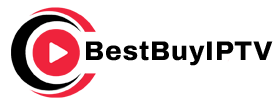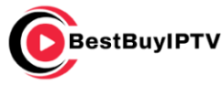In today’s fast-paced world, streaming has dramatically transformed the way we consume entertainment. Amazon’s Firestick has become a game-changer, offering a compact and powerful way to access a plethora of content right at your fingertips. For those who have already unlocked the basic features, it’s time to delve deeper into what makes this device truly remarkable. In this article, we explore 22 nifty tips and tricks that will enhance your Firestick experience, introducing power users to functionalities that might seem hidden at first glance. But before we dive in, let’s not forget how crucial a robust IPTV subscription is to your viewing experience. Enter Best Buy IPTV—your gateway to a world of affordable, quality content. Let’s get started!
Enhance Your Amazon Firestick Experience
Customize the Home Screen
The home screen of your Firestick is like your digital living room. Customizing it to fit your preferences not only enhances usability but also makes accessing your favorite apps quicker. You can rearrange apps to suit your viewing habits, making it easier to dive straight into your entertainment without fumbling through menus.
To begin customizing, simply press and hold the home button and select ‘Apps’. From there, navigate to your desired app, press the ‘Options’ button, and select ‘Move’. Position the app where it makes the most sense for you on your home screen.
Pro Tip:
Say goodbye to cable and hello to convenience with 1 Year BestBuyIPTV Subscription our affordable IPTV subscription service.
Maximize Streaming Quality
Check Your Internet Speed
Streaming quality heavily relies on your internet speed. A speedy and stable connection can make the difference between watching in fuzzy 720p or glorious 4K. Use a built-in speed test app to regularly check your internet speed to ensure it’s up to snuff for top-quality streaming.
Periodic testing can help you identify issues with your internet provider or home network, allowing you to address them swiftly. Remember, a stable connection is key to enjoying uninterrupted streaming via your Amazon Firestick.
Optimize Picture Settings
An often-overlooked aspect of watching video content is making sure your Firestick’s picture settings are optimized. Adjusting these settings can greatly enhance your viewing experience, whether you’re streaming live sports or the latest blockbuster movies.
For optimum picture quality, go to Settings > Display & Sounds > Display. Here, you can configure the resolution and refresh rate according to your TV’s specifications. Setting these correctly ensures you’re making the most of your device’s capabilities.
Unlock Content with Best Buy IPTV
Why Choose Best Buy IPTV?
Amazon Firestick offers access to many streaming platforms, but for an all-encompassing entertainment experience, Best Buy IPTV is unrivaled. Offering an affordable IPTV subscription for sports, movies, and international channels, it provides power users with more content than they could ever need.
BestBuyIPTV not only promises extensive programming but delivers reliable service, ensuring you won’t miss a second of your favorite shows or live sports. This IPTV service integrates seamlessly with Firestick, providing a smooth and hassle-free experience.
Easy Setup for Firestick Users
Setting up Best Buy IPTV on your Firestick is a straightforward process. First, ensure you have the necessary login details provided upon subscription. Download the IPTV app from the Amazon Appstore, enter your credentials, and voila! You’re ready to explore an expansive library of content at your fingertips.
If you encounter any issues during setup, BestBuyIPTV offers excellent customer support, guiding you through the process without a hitch. With minimal setup time, you’re assured of a swift integration into your entertainment regime.
Utilize Voice Commands
Alexa, Your Personal Assistant
Amazon Firestick comes equipped with Alexa, making it easier than ever to control your viewing experience verbally. Simply press the microphone button on your remote and command away. The ability to open apps, search for movies and shows, and control playback hands-free is a game-changer.
Don’t underestimate this feature—it’s especially useful when you’re busy cooking dinner or your remote is playing hide and seek. Give it a try; you might find it’s more efficient than navigating manually!
Advanced Voice Commands
For those familiar with the basics of Alexa, diving into advanced voice commands can unlock even more potential in your Firestick usage. You can set up routines, integrate smart home devices, and access detailed programming guides without lifting a finger.
Explore commands like “Fast forward two minutes” or “Find action movies” to see just how intuitive the system can be. It’s about time technology started working for us, isn’t it?
Improve Functionality with Essential Accessories
Get a Bluetooth Keyboard
Typing with a remote can be painfully slow, especially when entering complex passwords. A Bluetooth keyboard simplifies interaction, allowing you to navigate and type much more efficiently.
Connecting one is a breeze—ensure your keyboard is discoverable, and select it from the Bluetooth > Other Devices section in the Settings. Once paired, you’re all set for a superior user experience.
Expand Storage with USB Flash Drives
Running out of storage space can be a significant downside for Firestick users, restricting app installations and performance. Using an OTG cable and a USB flash drive, you can expand your storage capacity.
This setup allows you to move apps and save downloads externally, ensuring your Firestick remains swift and responsive. It’s an affordable upgrade strategy for power users in need of more room.
Ensure Security and Privacy
Install a VPN for Safe Streaming
With online privacy concerns growing, using a virtual private network (VPN) with your Firestick is wise. A VPN masks your IP address, enhancing security and ensuring there are no prying eyes on your streaming activity.
Several reputable VPN services are available for direct installation on the Firestick, offering peace of mind while you enjoy your favorite content. Check reviews and choose a VPN that suits your needs and budget.
Manage Parental Controls
If your Firestick is a shared family device, activating parental controls is essential. This feature allows you to restrict content based on age ratings and prevent unauthorized purchases—a crucial step if kids have access to your account.
Navigate to Settings > Preferences > Parental Control, where you can set up a PIN and customize restrictions per your requirements. It’s a simple yet effective tool to ensure children access age-appropriate content only.
Wrapping It Up
Your Amazon Firestick holds more potential than you might have realized. From customizing your interface to integrating endless entertainment options through Best Buy IPTV, these tips and tricks can significantly elevate your user experience. Implement these strategies and enjoy seamless streaming like never before. You’ve got the tools; now make the most out of them. Happy streaming!
Frequently Asked Questions
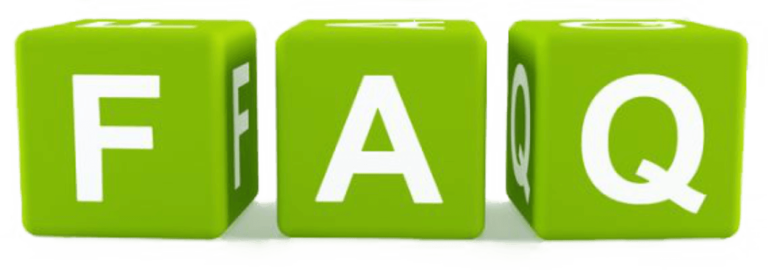
What is the Best IPTV for Amazon Firestick?
BestBuyIPTV is highly recommended for Firestick users due to its extensive range of channels and affordable pricing. As the world leader in IPTV services, BestBuyIPTV ensures high-quality streaming without buffering issues, making it an ideal choice for sports fans and movie enthusiasts alike.
How Can I Optimize Streaming Quality on My Firestick?
To optimize streaming quality on your Firestick, ensure you have a strong internet connection, utilize a VPN, and regularly clear cache to improve performance. Adjusting your picture settings according to your TV specifications can also enhance the viewing experience.
Is it Safe to Use a VPN with Firestick?
Yes, using a VPN on your Firestick is safe and recommended. It protects your privacy by encrypting your internet connection and disguising your IP address. It also provides access to geolocked content, enhancing your viewing options globally.
Can I Expand My Firestick’s Storage?
Yes, you can expand your storage by using an OTG cable with a USB flash drive. This allows for external storage options, enabling you to install more apps and save additional content without compromising device performance.
Are Parental Controls Necessary for Firestick?
Parental controls on the Firestick are vital for family devices, allowing you to restrict content and manage purchase approvals. They ensure kids access age-appropriate content, offering peace of mind for parents.
How Do I Customize My Firestick Home Screen?
Customization of your Firestick home screen is simple. Press and hold the home button, select ‘Apps’, choose your preferred app, press ‘Options’, and then ‘Move’ to set the app in your desired position. Personalizing your layout can save time and improve the user experience.
What Makes Best Buy IPTV Stand Out?
Best Buy IPTV stands out for its excellent service quality, vast selection of channels, and affordably priced packages. It seamlessly integrates with Amazon Firestick, offering an unparalleled streaming experience that caters to diverse entertainment needs.
Optimizing IPTV Quality on Xbox Consoles