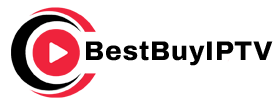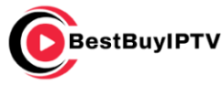Streaming IPTV (Internet Protocol Television) with Chromecast offers a flexible and convenient way to enjoy live TV and on-demand content. However, like any streaming technology, occasional issues can disrupt your experience. Whether it’s buffering, app crashes, or connectivity problems, these interruptions can be frustrating.
In this guide, we’ll break down common IPTV issues on Chromecast, how to fix them, and why BestBuyIPTV stands out as the best IPTV subscription for seamless streaming.
Why Choose Chromecast for IPTV?
Chromecast is a cost-effective and user-friendly device that transforms your standard TV into a smart one. Pairing it with IPTV services like BestBuyIPTV provides access to an extensive library of channels and on-demand content.
Benefits of Chromecast for IPTV
- Affordable: A budget-friendly alternative to other streaming devices.
- High-Quality Streaming: Supports HD and 4K content (with Chromecast Ultra or Google TV).
- Simple to Use: Easy setup and seamless casting from smartphones or tablets.
- Portable: Compact and easy to use on multiple TVs.
For the best experience, combining Chromecast with the BestBuyIPTV subscription ensures high-quality streaming with minimal disruptions.
Common IPTV Issues on Chromecast
1. Buffering and Streaming Lag
Buffering occurs when the internet connection cannot keep up with the data required to stream IPTV content.
2. Chromecast Not Detected by the IPTV App
The IPTV app may fail to recognize Chromecast due to connectivity issues.
3. Poor Video or Audio Quality
Low-resolution streams or audio lag can diminish the viewing experience.
4. IPTV App Freezing or Crashing
Unexpected app crashes interrupt streaming and can be caused by outdated software or incompatible settings.
5. Audio and Video Sync Issues
A common problem where the sound doesn’t match the visuals.
Step-by-Step Troubleshooting Guide
Step 1: Ensure a Stable Internet Connection
A reliable internet connection is critical for IPTV streaming.
- Check Speed: Use tools like Speedtest to ensure at least 15 Mbps for HD and 25 Mbps for 4K streaming.
- Restart Router: Unplug the router, wait 30 seconds, and plug it back in.
- Minimize Traffic: Disconnect unused devices or pause bandwidth-intensive activities.
Step 2: Verify Chromecast and Device Connectivity
Ensure that Chromecast and your device are on the same Wi-Fi network.
- Open the Google Home app and check your connected devices.
- Restart Chromecast by unplugging it and plugging it back in.
Step 3: Update Software
Outdated apps or firmware can cause compatibility issues.
- Update the IPTV App: Visit your app store and check for updates.
- Update Chromecast Firmware: Use the Google Home app to ensure your Chromecast is running the latest firmware.
Step 4: Adjust Streaming Quality
Sometimes, streaming at lower quality can resolve buffering or lag.
- Open the IPTV app and adjust the video resolution in the settings.
- If possible, switch to 5GHz Wi-Fi for faster speeds.
Step 5: Fix App Crashes or Freezing
If the IPTV app keeps crashing:
- Clear the app’s cache in your device settings.
- Uninstall and reinstall the app to remove any corrupted files.
- Test a different IPTV app to see if the issue persists.
Why BestBuyIPTV is the Best IPTV Subscription
When it comes to IPTV services, not all are created equal. BestBuyIPTV stands out as the world’s best IPTV subscription, offering exceptional reliability and performance.
Benefits of BestBuyIPTV
- Extensive Channel Selection: Thousands of live TV channels and on-demand options.
- High-Quality Streaming: Optimized for HD and 4K content.
- Reliable Servers: Minimal downtime and fast connections.
- User-Friendly Setup: Compatible with Chromecast and most IPTV apps.
Pro Tip: Learn more about why BestBuyIPTV is the best IPTV subscription on the official site.
Preventing Future IPTV Issues
1. Regular Updates
Keep the Chromecast firmware and IPTV app updated to the latest versions.
2. Use a VPN for Stable Connections
A VPN can improve your IPTV experience by bypassing ISP throttling and providing access to geo-restricted content.
Related Resource: Check out the Best VPNs for IPTV for recommendations.
3. Monitor Your Internet Speed
Regularly test your connection to ensure it meets the requirements for streaming.
4. Optimize Your Network
Use a dual-band router and prioritize the 5GHz network for streaming.
FAQs About Troubleshooting IPTV on Chromecast
1. Why does my IPTV keep buffering on Chromecast?
Buffering can result from slow internet speeds or network congestion. Ensure your internet speed meets the requirements for streaming and reduce other bandwidth-heavy activities.
2. Why is my Chromecast not showing up in the IPTV app?
Ensure Chromecast and the casting device are on the same Wi-Fi network. Restarting both devices can also help resolve the issue.
3. Can I stream 4K IPTV with Chromecast?
Yes, but you’ll need Chromecast Ultra or Google Chromecast with Google TV, along with a high-speed internet connection.
4. How do I fix audio and video sync issues?
Pause and restart the stream, or adjust the sync settings in your IPTV app (if available).
5. What’s the best IPTV service for Chromecast?
BestBuyIPTV is highly recommended for its reliability, extensive channel selection, and compatibility with Chromecast.
Streaming IPTV on Chromecast is an excellent way to access high-quality content. By following this guide and using a reliable subscription like BestBuyIPTV, you can resolve common issues and enhance your streaming experience. Visit BestBuyIPTV to explore the best IPTV subscription and elevate your entertainment setup today!